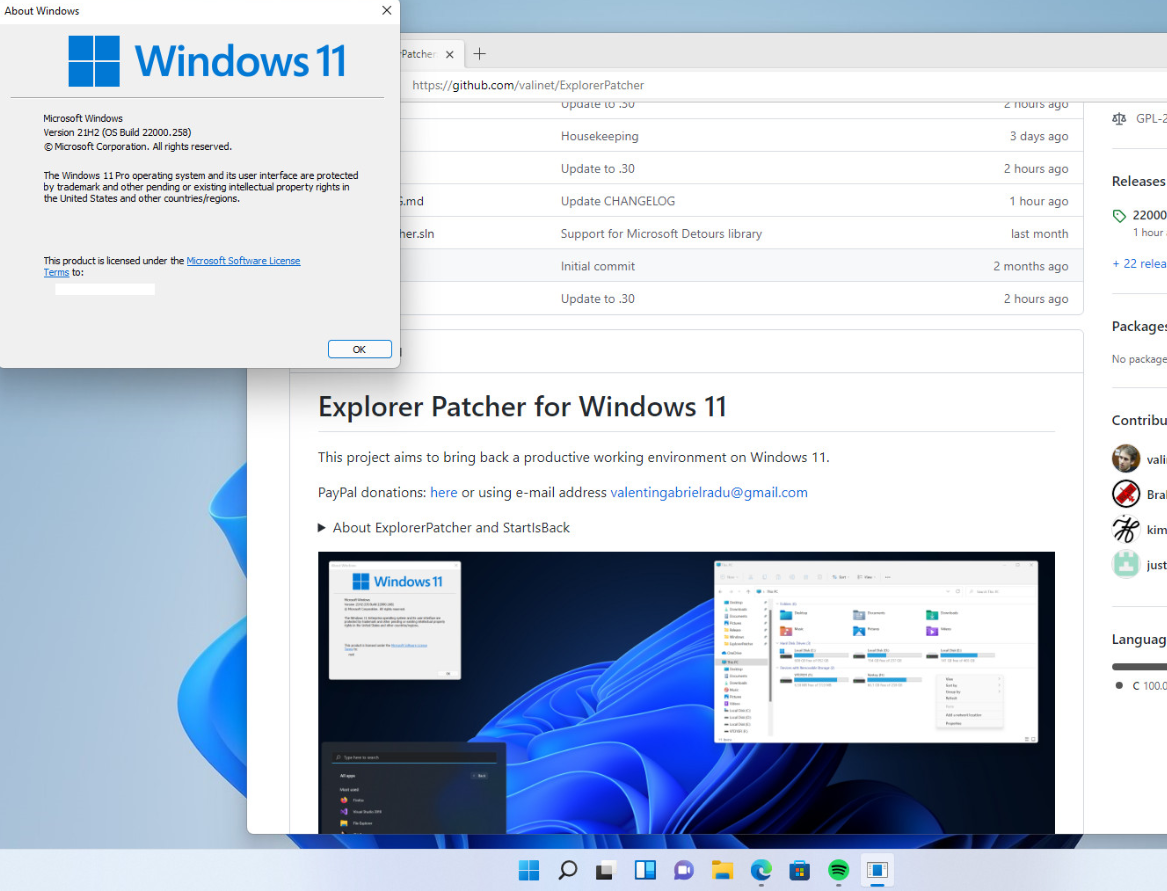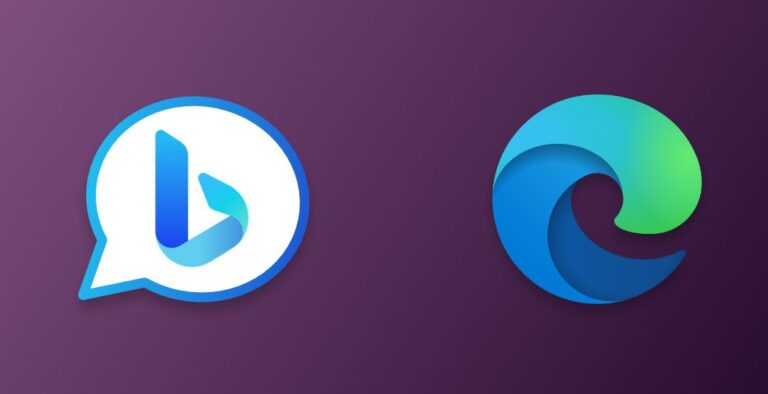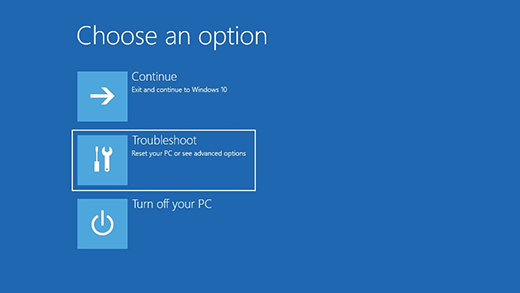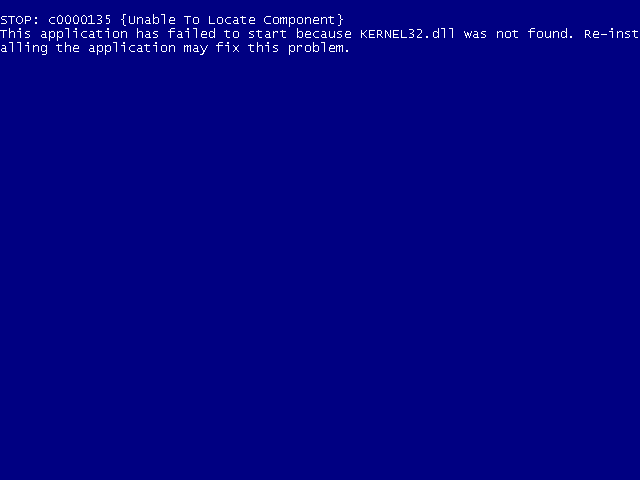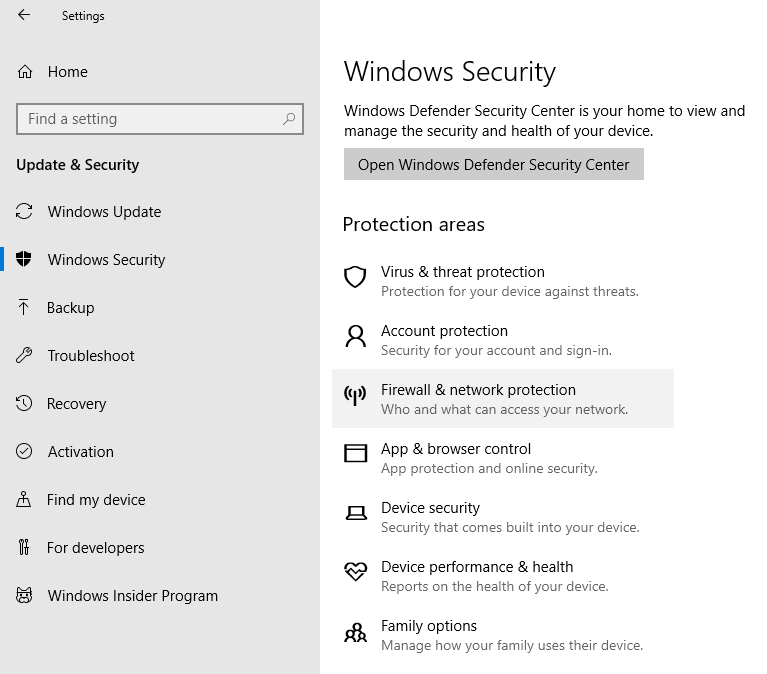How to Ungroup Taskbar Buttons in Windows 11
Taskbar grouping is a feature in Windows that automatically groups multiple instances of the same application into a single taskbar button. While this can be helpful in some cases, it can also be frustrating for users who prefer to have individual buttons for each application. Windows 11, like its predecessor Windows 10, has a similar taskbar grouping feature. Fortunately, there is a tool called ExplorerPatcher that can be used to disable taskbar grouping in Windows 11. In this article, we’ll provide a step-by-step guide on how to use ExplorerPatcher to ungroup taskbar buttons in Windows 11.
Step 1: Download ExplorerPatcher The first step is to download ExplorerPatcher from the developer’s website. ExplorerPatcher is a free and open-source tool that can be used to modify the Windows Explorer interface. Once you’ve downloaded the tool, extract the files to a folder on your computer.
Step 2: Run ExplorerPatcher To run ExplorerPatcher, double-click the “ExplorerPatcher.exe” file in the folder where you extracted the files. When prompted by User Account Control, click “Yes” to allow the program to make changes to your computer.
Step 3: Disable Taskbar Grouping Once ExplorerPatcher is running, click the “Taskbar” tab at the top of the window. In the “Taskbar” tab, check the box next to “Disable taskbar grouping” and then click “Apply”. This will apply the changes to your system and disable taskbar grouping in Windows 11.
Step 4: Restart Explorer To see the changes take effect, you’ll need to restart the Windows Explorer process. You can do this by opening the Task Manager (press Ctrl + Shift + Esc), finding “Windows Explorer” in the list of processes, and then clicking “Restart” in the bottom right corner of the Task Manager window.
Step 5: Test Taskbar Buttons After restarting Windows Explorer, you should now see that taskbar buttons are no longer grouped. Each application will have its own button on the taskbar, even if multiple instances are open. Test this out by opening multiple instances of the same application and verifying that each has its own button.
In conclusion, ExplorerPatcher is a useful tool for users who prefer to have individual taskbar buttons for each application in Windows 11. By following the steps outlined in this article, you can easily disable taskbar grouping and enjoy a more customized taskbar experience in Windows 11.