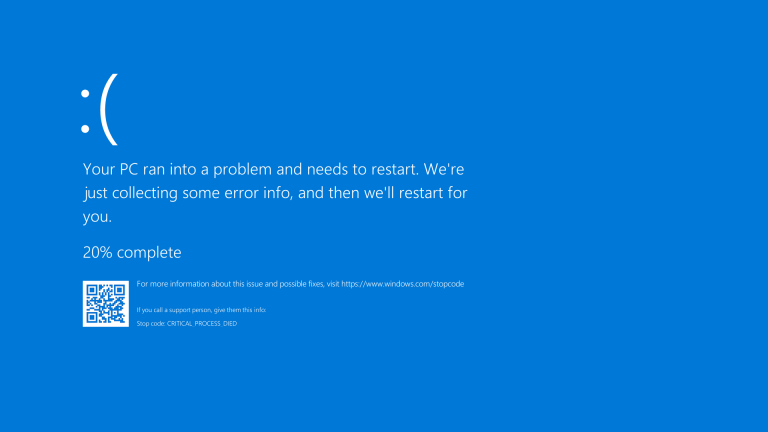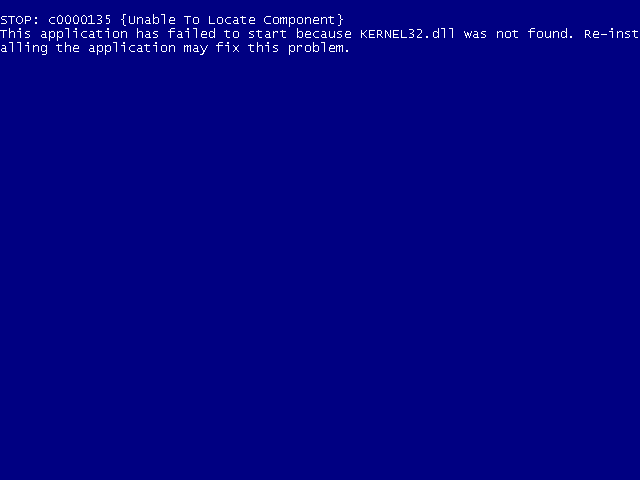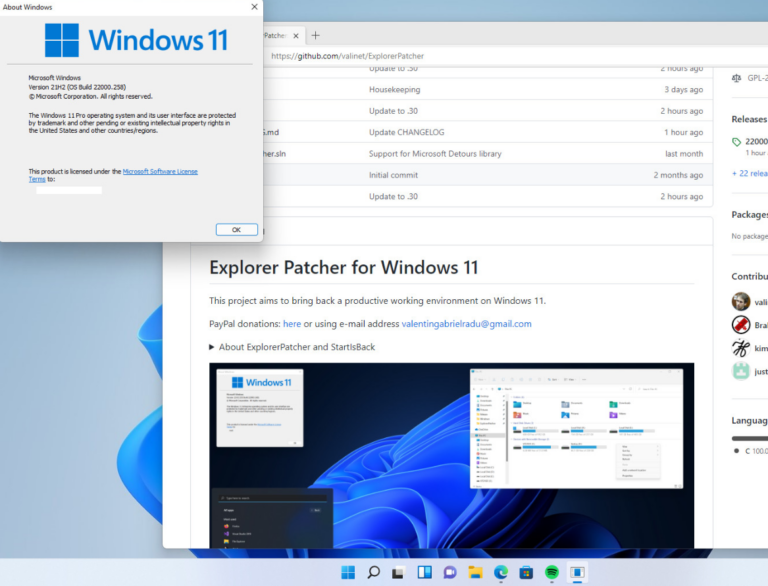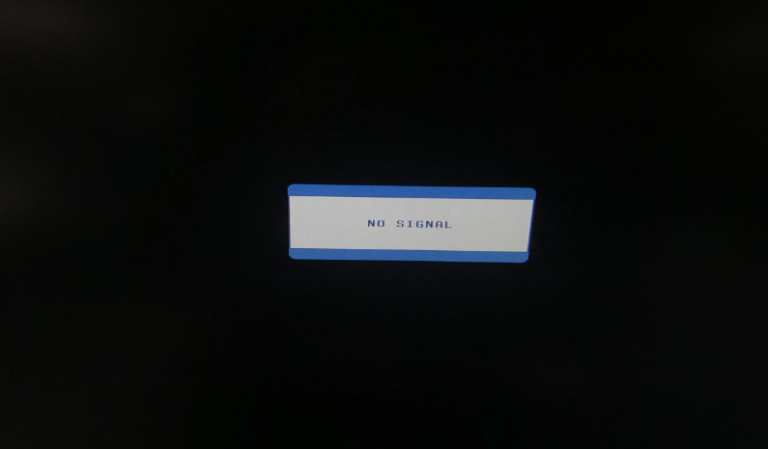How to disable Windows Firewall in several ways
There are several ways to disable Windows Firewall. The first way is to open the Control Panel by typing “Control Panel” in the search bar and clicking the app. Then, click “System and Security”. Next, click “Windows Firewall” and then click “Turn Windows Firewall on or off” on the left side of the window. Finally, select the option to turn off Windows Firewall for both private and public networks and click OK.
The second way to disable Windows Firewall is to go to the Start menu and type in “Windows Firewall”. Then, click “Windows Firewall with Advanced Security” and then select the option to turn off Windows Firewall.
The third way to disable Windows Firewall is to open the Command Prompt by typing “cmd” in the search bar and clicking the app. Then, type in the command “netsh advfirewall set allprofiles state off” and press Enter. This will disable Windows Firewall for all profiles.