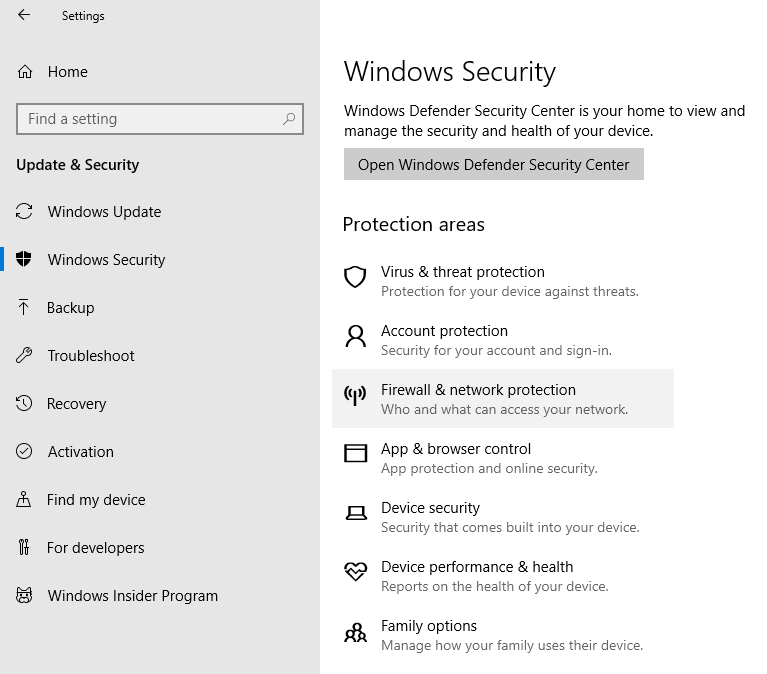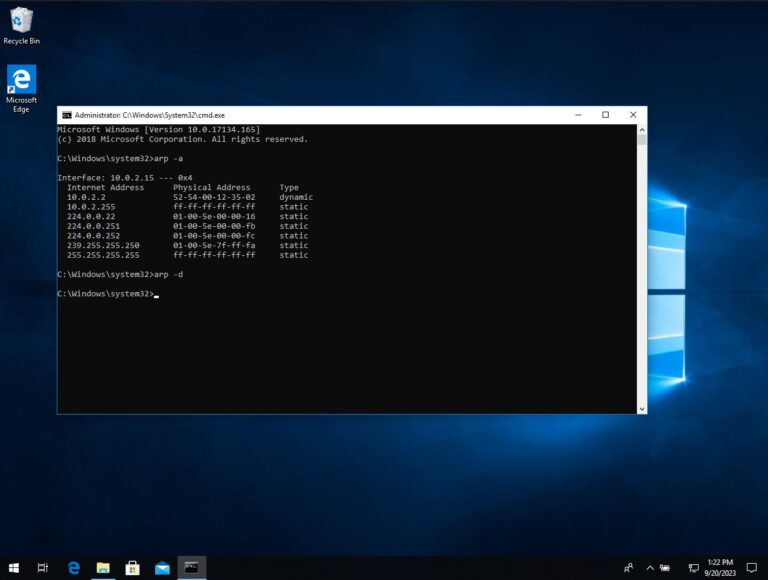How to take a screenshot in windows
Taking a screenshot of your Windows desktop is a great way to capture what you’re seeing on your screen. Whether you’re trying to document a problem or capture a moment in a game, screenshots are a great way to capture what’s on your screen.
Taking a screenshot in Windows 10 is a simple process. To take a screenshot of your entire screen, press the Windows key + PrtScn. This will take a screenshot of your entire screen and save it in the Screenshots folder in your Pictures library.
To take a screenshot of just one window, press Alt + PrtScn. This will take a screenshot of just the active window and save it in the same folder as above.
If you need more help taking screenshots in Windows 10, you can always consult the Windows 10 help page for more information.