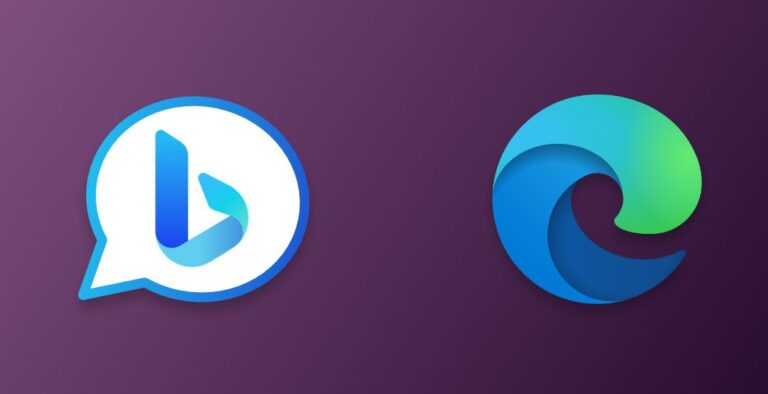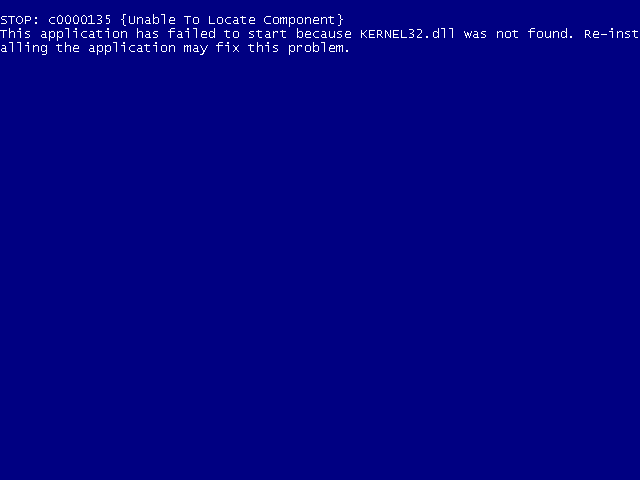How to Fix “NTLDR is Missing” Error in Windows
If you’re seeing the error message ‘NTLDR is missing’ when you’re trying to boot your computer into Windows, it means that the boot loader is not able to locate the necessary files to boot your computer. This can happen for a variety of reasons, such as a corrupt or missing boot loader file, a corrupt or missing boot configuration data (BCD) file, or an incompatible version of Windows.
The first step is to check the BIOS settings of your computer to make sure that the boot order is set correctly. The boot order should be set to boot from the hard drive first, then CD or USB.
Next, you’ll need to use a Windows installation disc or USB drive to boot into the recovery environment. From here, you can use the ‘bootrec’ tool to repair the boot files. To do this, type the following command at the command prompt:
bootrec /fixmbr
bootrec /fixboot
If this doesn’t work, you can try using the ‘bootsect’ tool to repair the boot sector. To do this, type the following command at the command prompt:
bootsect /nt60 all /force
If all else fails, you can try using a third-party recovery tool to repair the boot files.
I hope this information helps! If you have any other questions or need more help, please let me know.