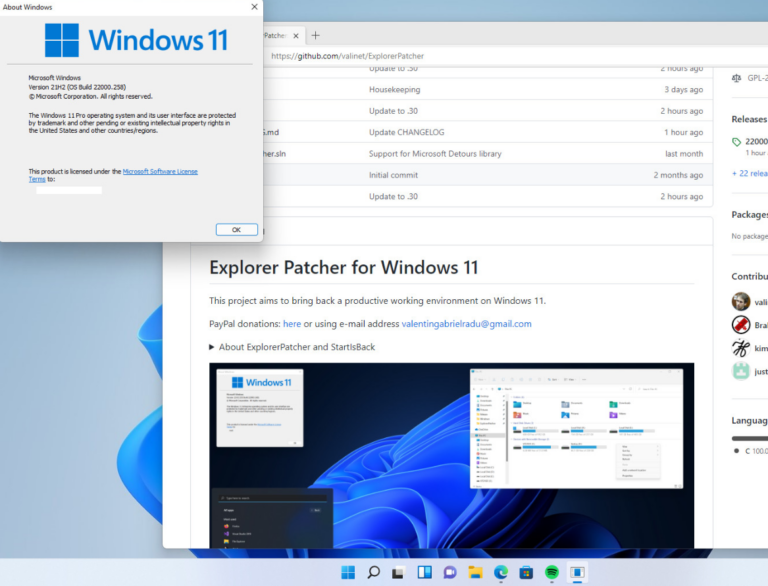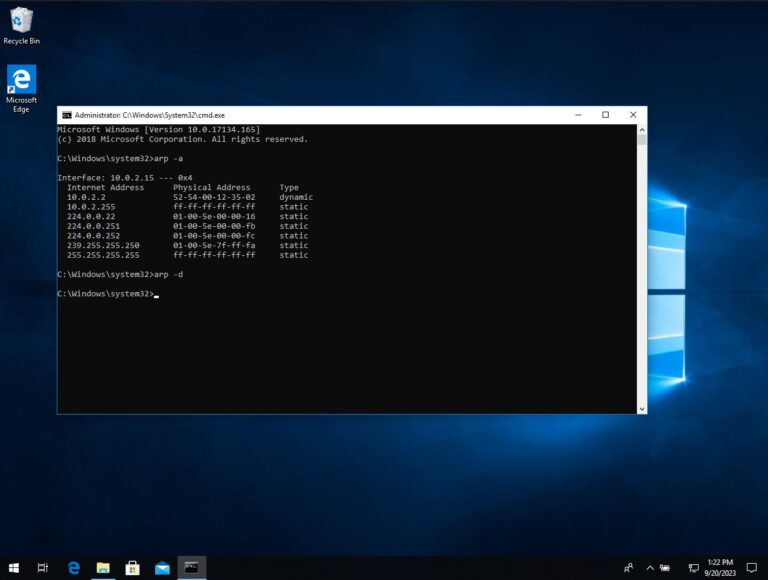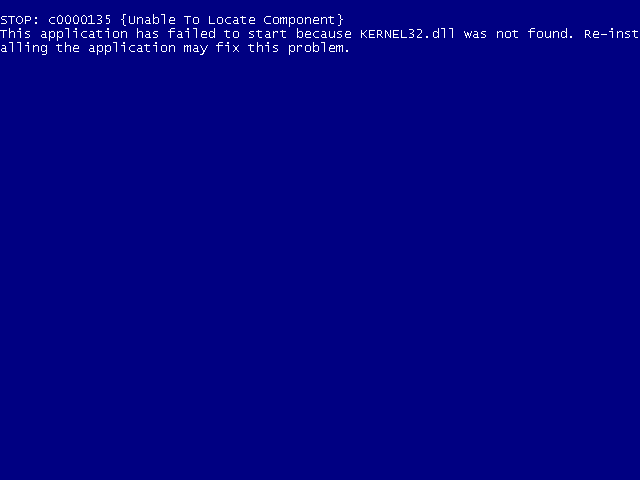How to Disable CompatTelRunner.exe and Improve Windows Performance
Microsoft Compatibility Telemetry (CompatTelRunner.exe) is a process used by Windows 10 and 11 to collect data about the user’s system and send it back to Microsoft. This data helps Microsoft improve its products and services, as well as troubleshoot any issues that may arise. The CompatTelRunner.exe process can be resource-intensive, however, and some users may wish to disable it in order to free up resources for other tasks. In this article, we will discuss what CompatTelRunner.exe does, how to disable it, and why you might want to do so.
Table of contents
What Does CompatTelRunner.exe Do?
The CompatTelRunner.exe process is part of the Windows Customer Experience Improvement Program (CEIP). This program collects anonymous usage data from users and sends it back to Microsoft. This data includes information such as which features are being used, how often they are used, and how quickly they respond. Microsoft uses this data to identify areas where their products and services can be improved.
How to Disable CompatTelRunner.exe
If you would like to disable the CompatTelRunner.exe process, there are several ways to do so. The first is to use the Task Manager. To open the Task Manager, press Ctrl + Alt + Delete and select “Task Manager” from the menu. Once the Task Manager is open, locate the CompatTelRunner.exe process and right-click on it. Select “End task” from the menu to terminate the process. Another way to disable CompatTelRunner.exe is to use the Group Policy Editor. To open the Group Policy Editor, press the Windows key + R and type “gpedit.msc” into the Run box. Once the Group Policy Editor is open, navigate to Computer Configuration > Administrative Templates > Windows Components > Data Collection and Preview Builds. Double-click on the “Allow Telemetry” setting and set it to “Disabled”.

Finally, you can also disable CompatTelRunner.exe by using the Registry Editor. To open the Registry Editor, press the Windows key + R and type “regedit” into the Run box. Once the Registry Editor is open, navigate to HKEY_LOCAL_MACHINE\SOFTWARE\Policies\Microsoft\Windows\DataCollection. Right-click on the DataCollection folder and select “New > DWORD (32-bit) Value”. Name the new value “AllowTelemetry” and set its value to 0.
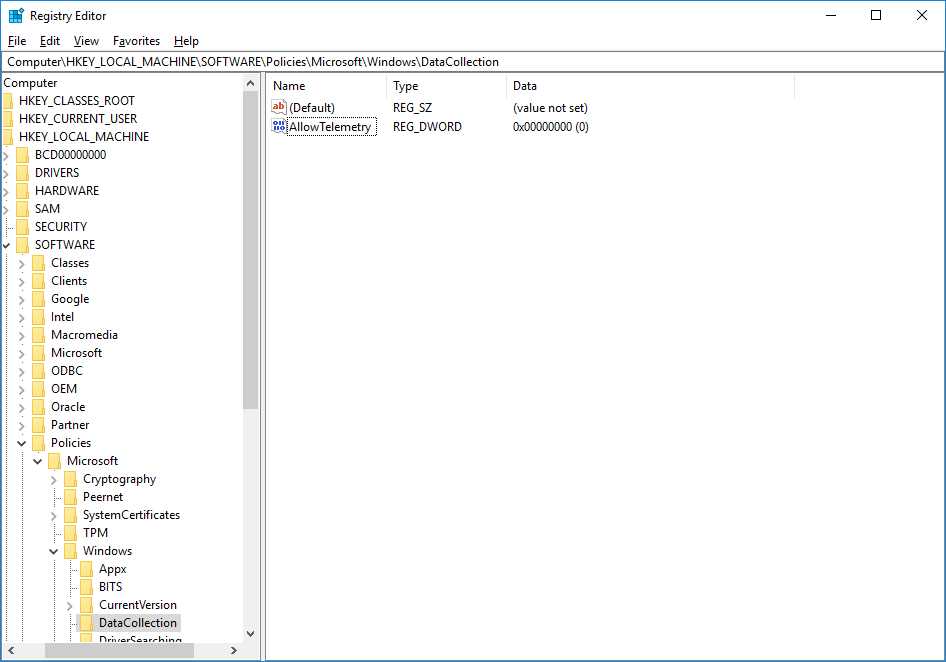
Why You Might Want to Disable CompatTelRunner.exe
While the CompatTelRunner.exe process is useful for helping Microsoft improve its products and services, it can also be quite resource-intensive. If your computer is running slowly or you need more resources for other tasks, disabling CompatTelRunner.exe can help free up those resources. Additionally, some users may not feel comfortable with Microsoft collecting data about their system and usage habits. Disabling CompatTelRunner.exe can help ensure that your data remains private.